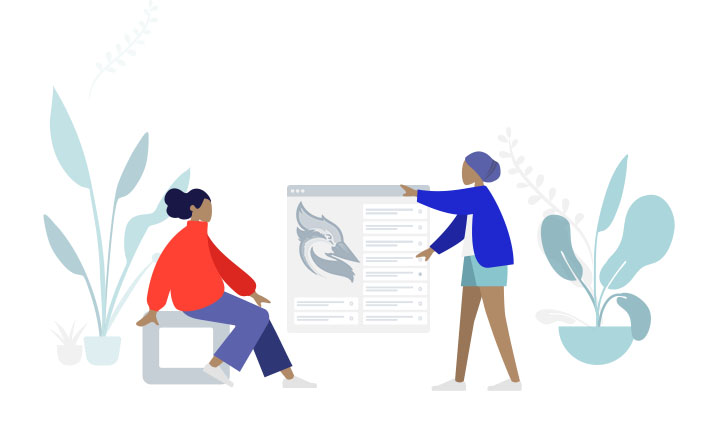Related Services
Credits
Writer: Brad Ward
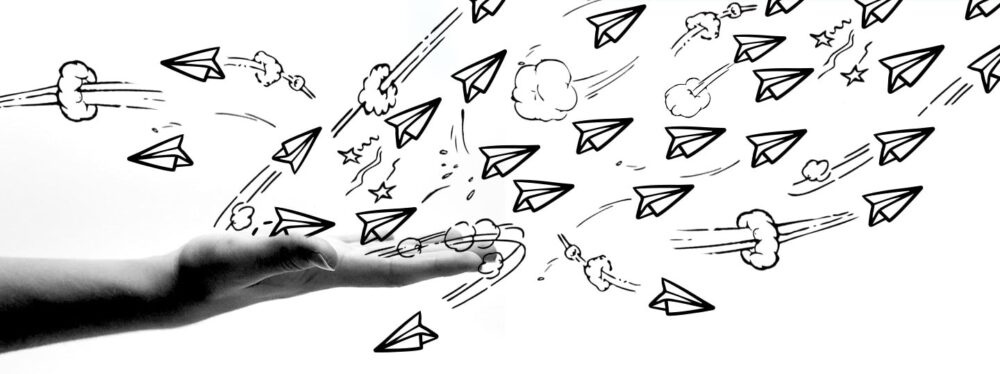
Need to create an email drip campaign for marketing and sales purposes? It can be difficult to nail down the formula if it’s your first drip campaign. That’s why we laid out the meat of the processes below.
Define your campaign objective
Drip campaigns can be deployed for a variety of purposes. Some common objectives are:
- Cold email business development
- Abandoned cart communication to convert sales
- Post order follow ups
- Newsletter sign up drip campaigns (e.g. a new subscriber gets a series of emails)
- Promotional contests
- Contingent action campaigns (if customer does x, send y, if not, send z)
- A/B testing, especially of call to action emails for promos
It’s important to focus on a single drip campaign objective for the best best results. Aiming towards multiple objectives in a single drip campaign could reduce performance, and might even confuse customers.
Clean up your email addresses
Before you send out an email as part of your campaign, you’ll want to make sure that the data you’re using is as clean as possible for maximum efficiency. You do not want to hit generic email addresses, addresses that are spammy in nature, or addresses that just aren’t in use anymore.
To get started:
- Obtain Excel or CSV files of customer/potential customer data from the client. These could be lists that your company purchased or grew organically over time.
- If you have multiple files, combine all of that data — even multiple files — into one, centralized Excel or Google Sheets file.
- In this file, you will want to make columns for email address and customer first name.
- If first name data is unavailable, scan email addresses individually to identify email addresses with identifiable first names, filling out that First Name column accordingly. To expedite this process, filter out common generic emails like info@ or sales@
- Validate emails with Tower Data, or another email validator. This is a must have otherwise your outgoing emails could be blocked. Email validation helps establish yourself as a trusted sender. Not only that, but it helps increase engagement, click-throughs, and most importantly, your ROI.
Optionally, you can obtain more targeted customer emails by using Hunter.io or a similar service at an additional cost to the client.
Import your list
There are two primary ways to prepare data for sending emails using Campaign Monitor. You can either create a series of lists as CSV files from the original file or create columns in the original list with information that can be used to create segments in Campaign Monitor. Before deciding which method to use in order to prepare the data, it is important to consider the campaign objectives.
If the campaign is designed from a static data source, either method will work. But, if the campaign will collect data as it goes (e.g. a new customer campaign) leveraging segments in Campaign Monitor is a better, more efficient choice.
Method 1:
If we’re creating a series of CSV files from the original, we need to prepare the data in Excel or Google Sheets accordingly:
- Decide how large the segments will be (e.g. 40+ recipients)
- Create new worksheets for each segment and label carefully.
- Copy the information from the master sheet to each sheet, including column names.
- Save each of the sheets as individual. Make sure that these are CSV files. Other file types won’t work as intended.
- Upload the CSV files to Campaign Monitor.
Method 2:
If we’re using segments in Campaign Monitor to divide the data, the steps are slightly different:
- Create a column to use in identifying the various segments (e.g. segment name
- Assign values to the members of the segments (e.g. list a, list b, list c)
- Upload the entire file to Campaign Monitor
- Follow the directions from Campaign Monitor on dividing the list into segments
Schedule the campaign
Depending on the purpose of the campaign, and whether or not actions taken by recipients will trigger additional emails, the setup of your campaign can change. Generally speaking, creating an email campaign within Campaign Monitor is straightforward, and simply requires following the on-screen directions:
- Prepare a copy of the email in a Google Doc and get the client or point-person to sign off.
- Modify the base email copy for A/B testing, if appropriate, or create separate types of emails to send for testing.
- Create a campaign following directions from Campaign Monitor.
- Decide on your email template according to goals and objective of the campaign, as well as any available artwork.
- Carefully select the recipients/segments, according to the implementation plan.
- Review email and invite others to review before sending, including viewing the email as a recipient to ensure that mapping works as planned.
- Test the campaign
- Schedule the email blast in advance so that there is time for changes and edits.
Bonus Info
The process is fairly straightforward, as you can see. There are, however, some other fine details worth mentioning to help your campaign reach maximum engagement and ROI:
- If available, use a “warm email.” If you are sending from an email that was never used, you will be blocked or at least labeled maliciously. Make sure to “warm up” your sending email before starting a drip campaign to maximize the reach.
- Use a service that lets you put limits on the number of emails sent each day, as well as days/times they are being sent to reach recipients during the best times.
- Start sending 50 emails a day. You can add 50 emails every other day up to the max of 300. Any more than 300 and you may get flagged as a spammer.
- Stick with plain emails. Shorter is better.
- Track the links you have in the email. You can do it manually or use Google’s URL builder to do that easily.
That’s all there is to it! It’s easy to start your drip campaign. Your best bet is to actually do it, and do the fine tuning later. Once you get into the weeds of drip campaigns, you’ll quickly know how to fine tune this marketing channel to meet your client’s objectives and goals.